Setup your Windows Mobile (WM) contacts, tasks and appointment with your Google Account using Google Sync through ActiveSync. That’s a mouthful of syncs, but that is one thing you can do if you are an owner of a WM device who uses Google alot.
Google has provided a well sorted resource to get you started. Before we do anything, it is important that you backup your data to prevent any accidental data loss.
Okay, are you ready? Here we go.
Initial Setup
- Open up ActiveSync on your WM device
- Click on Menu then Configure Server
- Enter m.google.com as the server address
- Make sure the SSL option is checked
Sign into your Google Account
- Click Next to get to the screen for User Information
- Enter your User name and Password (be sure to use username@gmail.com)
- Leave the Domain field empty, or enter google if necessary
- Click Next
- Check only Contacts and Calender for the data that you want to synchronize
- Click Finish to exit the setup
- You will be brought back to the ActiveSync’s main page, click Sync to start synchronize.
Screenshots


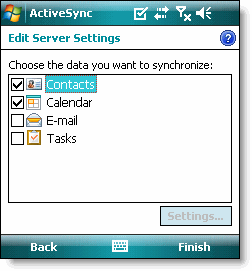

You’re all set to go! It’s fairly easy to setup and now you can sync up your Google tasks, calendar events and contacts with your Windows Mobile device. It’s a great way to keep them both updated on what’s going on in your life!




No comments:
Post a Comment